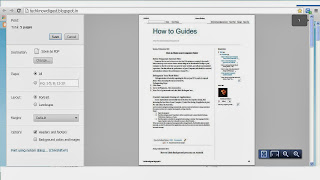How to factory reset android phone when it is locked
Smartphones…As the name
suggests are really smart in some ways. But that doesn’t mean they are smarter
than you. Sometimes you might lock your phone and just forget the key or
pattern which you had used. Now in such situations while using an android
device you may need to provide your email credentials.
Now here comes the problem. What if you forget that one
too. The only way to deal with such situation is to Factory reset your device.
And here is how to do it…..
1)
Switch of your device
by pressing the manual key that is situated at either the side-section or top. Wait
for the device to switch off.
2)
Go
to recovery mode: Here’s
how: Press one combination of keys for
rebooting device in the recovery mode. Combination of keys is different for
each brand. Major ones are as follows.
- Samsung: Hold Power, Volume Up and Home all at same time.
- Micromax A60: Hold the centre key, home key & power all at the same time .when u see a triangle on screen ,hit the call button.
- HTC: Press Volume Down and Power at same time.
3)
In recovery
mode touch screen does not work.
So,
you will have to navigate and select using volume control keys and home key
respectively. From the menu, you have to select the option ‘Factory Reset’ or
‘wipe your device’. Use the home button for selecting.
Once your device has been reset successfully, your device
will reboot automatically.